1. Open power options on control panel
2. Choose power plan that active and select "Change plan settings"
3. Select "Change advanced power settings"
4. Search "USB Settings", then "USB selective suspend settings"
5. Change all to "Disabled", or see image below
6. Open device manager
7. Expand "Universal Serial Bus controllers"
8. USB Mass Storage Device > Properties
9. Open "Power Management" tab
10. Remove checks from "Allow the computer to turn off this device to save power"
11. Do that to "USB Root Hub (USB 3.0)" too, or see image below
# If you can't find "USB Mass Storage Device", then you must plug any External Storage to USB 2.0 (assumes usb 3.0 not work)
Already follow the instructions above but still can't connect, you can try this:
1. Plug External Storage to USB 3.0, then wait about 5 seconds
2. Plug any device to USB 2.0 (mouse for example)
# Just repeat if still can't connect
2. Choose power plan that active and select "Change plan settings"
3. Select "Change advanced power settings"
4. Search "USB Settings", then "USB selective suspend settings"
5. Change all to "Disabled", or see image below
6. Open device manager
7. Expand "Universal Serial Bus controllers"
8. USB Mass Storage Device > Properties
9. Open "Power Management" tab
10. Remove checks from "Allow the computer to turn off this device to save power"
11. Do that to "USB Root Hub (USB 3.0)" too, or see image below
# If you can't find "USB Mass Storage Device", then you must plug any External Storage to USB 2.0 (assumes usb 3.0 not work)
Already follow the instructions above but still can't connect, you can try this:
1. Plug External Storage to USB 3.0, then wait about 5 seconds
2. Plug any device to USB 2.0 (mouse for example)
# Just repeat if still can't connect
1. Buka power options di control panel
2. Pilih power plan yang aktif dan klik "Change plan settings"
3. Pilih "Change advanced power settings"
4. Cari "USB Settings", kemudian "USB selective suspend settings"
5. Ubah semua menjadi "Disabled", atau lihat gambar di bawah
6. Buka device manager
7. Perluas "Universal Serial Bus controllers"
8. USB Mass Storage Device > Properties
9. Buka tab "Power Management"
10. Hilangkan ceklis di "Allow the computer to turn off this device to save power"
11. Lakukan hal barusan kepada "USB Root Hub (USB 3.0)" juga, atau lihat gambar di bawah
# Jika kamu tidak bisa mencari "USB Mass Storage Device", yang harus kamu lakukan adalah memasukkan Penyimpanan Eksternal apapun ke USB 2.0 (berasumsi USB 3.0 tidak bekerja)
Sudah mengikuti instruksi di atas tetapi tetap tidak bisa konek, kamu bisa mencoba ini:
1. Masukkan penyimpanan eksternal ke USB 3.0, lalu tunggu sekitar 5 detik
2. Masukkan perangkat apapun ke USB 2.0 (mouse contohnya)
# Cukup ulangi jika masih tidak dapat konek
====2. Pilih power plan yang aktif dan klik "Change plan settings"
3. Pilih "Change advanced power settings"
4. Cari "USB Settings", kemudian "USB selective suspend settings"
5. Ubah semua menjadi "Disabled", atau lihat gambar di bawah
6. Buka device manager
7. Perluas "Universal Serial Bus controllers"
8. USB Mass Storage Device > Properties
9. Buka tab "Power Management"
10. Hilangkan ceklis di "Allow the computer to turn off this device to save power"
11. Lakukan hal barusan kepada "USB Root Hub (USB 3.0)" juga, atau lihat gambar di bawah
# Jika kamu tidak bisa mencari "USB Mass Storage Device", yang harus kamu lakukan adalah memasukkan Penyimpanan Eksternal apapun ke USB 2.0 (berasumsi USB 3.0 tidak bekerja)
Sudah mengikuti instruksi di atas tetapi tetap tidak bisa konek, kamu bisa mencoba ini:
1. Masukkan penyimpanan eksternal ke USB 3.0, lalu tunggu sekitar 5 detik
2. Masukkan perangkat apapun ke USB 2.0 (mouse contohnya)
# Cukup ulangi jika masih tidak dapat konek
# Tutorial are for laptop users, but for pc you can give it a try



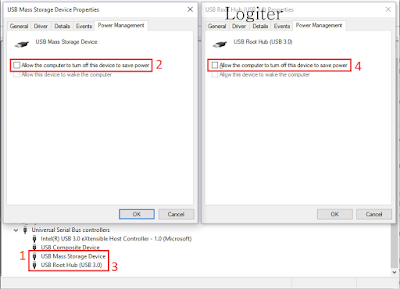
Komentar
Posting Komentar
Use polite words